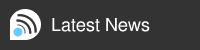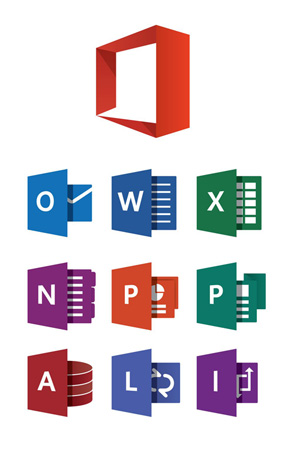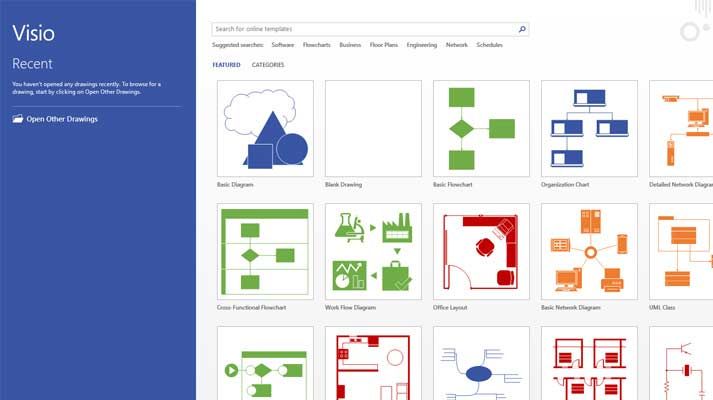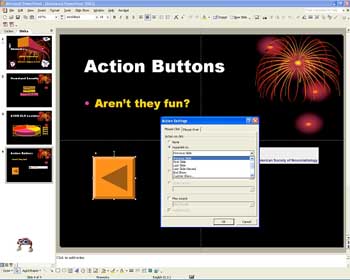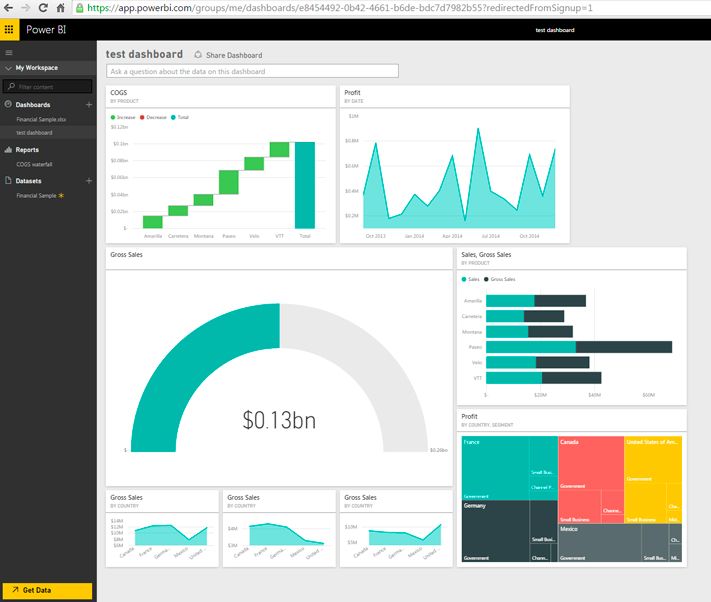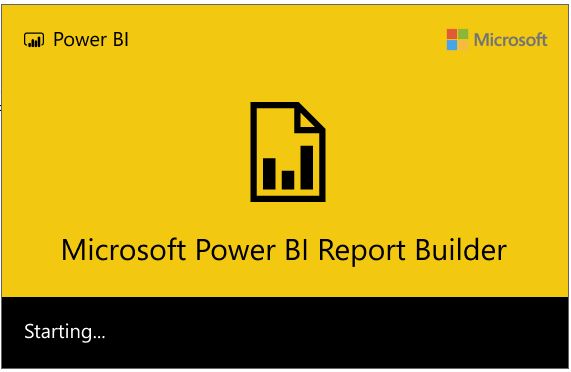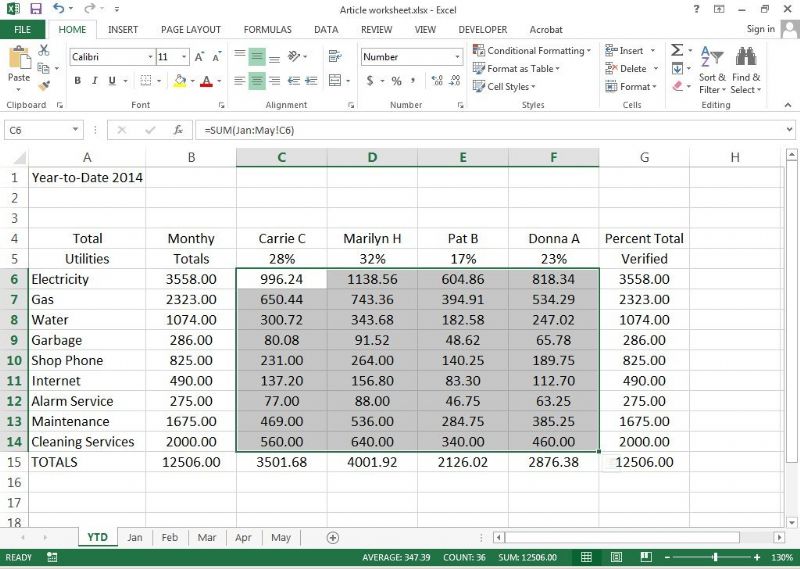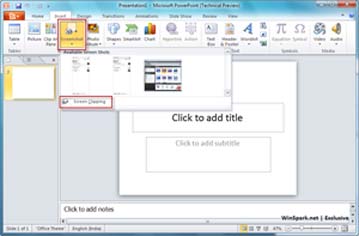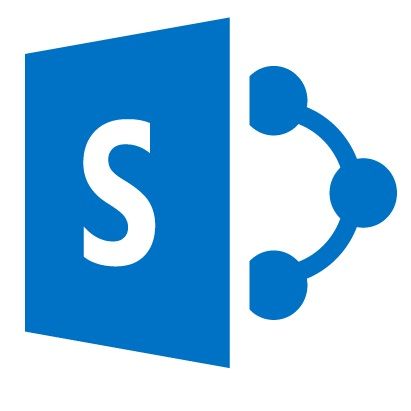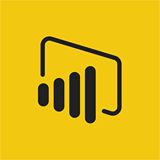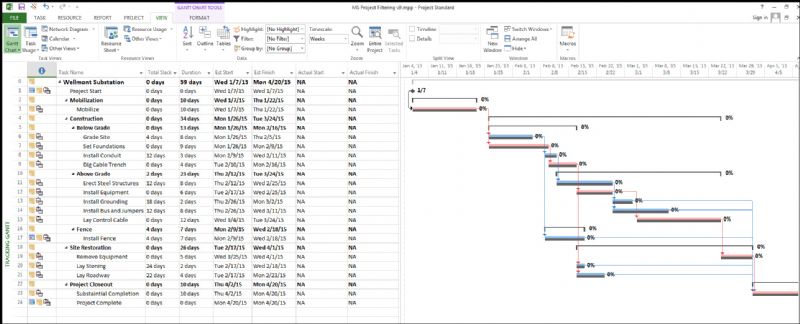Project - Intro (2 Day) 2003/2007
Enquire About This Course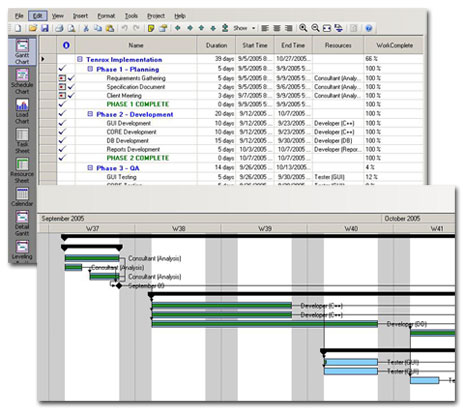
Course Design
Microsoft Project, the world's most popular project management software, is a powerful application that you can use to efficiently plan, manage, and communicate project information.
If you need software to handle dynamic scheduling, manage resources, and support better communication, Microsoft Project is the tool for you.
It is designed for anyone who
- Oversees a team
- Plans a budget
- Juggles schedules
- Has deadlines to meet
Prerequisites
No previous experience of MS Project 2003 or Project 2007 is required.
Course Outline ?€? 2 days
General
- Start Project
- Summary Information ?€? Project, Stats, & Document
- Link Projects & Projects Into An Existing Project
- Consolidate Project Files (Link Files & Set The Update Links Option)
- Resource Pool (Create & Use To Share Resources; Set Precedence)
Gantt Chart
- Interpretation Of
- Change The Timescale
- Customise Screen & Chart
Network Diagram
- Zoom To Preview
- Customise Nodes
- Display On Single Page For Printing
Additional Views
- Use & Customise Calendar
- What Are Resource Usage/ Resource Graph Views
- Switch Between Views From Within Split View
Task Relationships
- The 4 Relationship Types
- Establish Links
- How To Use Slack
- Lag & Lead Time
- Outline The Schedule (ie Create Subtasks)
Task Properties
- Task Duration Types
- Fixed Duration Scheduling & Resource Driven Scheduling
- Milestones
- Assign Fixed Costs & Time Restrictions
- Assign Priorities (For Leveling)
- Create & Assign WBS Codes
- Split Tasks
- Sort Tasks
- Set Time Constraints & Deadlines
Filters
- Use Standard
- Create Custom
- Autofilters
Critical Path
- GanttChart Wizard
- Display With Filter/Group
Resources
- Create Using
1. Resource Sheet
2. Resource Assignment Button
3. Task Information Dialogue Box - Assign To Tasks
- Task Usage
- Associate With Calendars
- Specify Project Availability
- Create Schedule Of Rates
Resource Overallocation
- Identify Affected Tasks
- Resolve Overallocation - Manually & By Automatic Leveling
- Leveling By Task Priority
Reduce Project Duration
- Lag & Lead Time
- Add Resources To Appropriate Tasks (Resource Driven)
Calendars
- Base, Project & Resource Calendar
- Create Custom Calendars & Assign To Project & Resources
- Edit Existing Calendar - Change Working Times, etc
- Copy Between Project Files And To Templates
Baseline Plan
- Use Of
- Set Baseline/ Save Interim Plan For Entire Project Or ed Tasks
- Update Baseline to Reflect Practical Changes
Track Project Progress
- Change Current Date Of Active Project
- Enter Actual Data For Current/ Completed Tasks
- Track In-Progress Tasks
- Update Task & Project Progress
- Use Reports & Statistics To View Project Progress
- Compare Actual Progress with baseline plan - using alternative display formats
Reports & Views
- View & Customise Existing Reports
- Create Custom Reports
- Customise Views
Templates
- Create New & Modify Existing
- Copy Calendars, Views & Reports To Existing Templates/ Projects
OPTIONAL TOPICS
Custom Fields
- Create New
- Introduce Fields To Tables & Reports
- Use Value Lists To Normalise Data Entry
- Create Formula Fields
- Graphical Indicators (Cost)
Pert Analysis
- Why Use Optimistic And Pessimistic Scenarios
- 3 Duration Types (Optimistic, Pessimistic, And Expected)
- Use Custom & Default Weightings
Risks
- Identify High-Risk Tasks, Budget Risks & Resource Risks
- Specify Risk Probability
- Reduce Risks By Updating Project Plan